Health at your fingertips
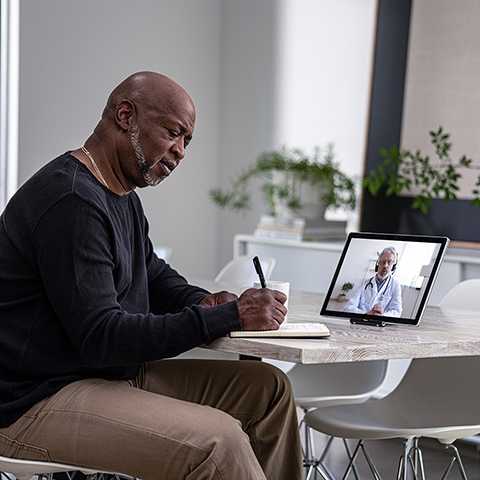
Virtual visit tips
In a virtual visit with Corewell Health, you and your care provider see and talk to each other over the internet. Learn how to get ready for your virtual care session, so you can focus on your health during the appointment.
Prepare for your virtual visit
Before starting a virtual visit:
- Find a quiet, well-lit space with a good Wi-Fi or cellular connection.
- Make sure your smartphone or computer is plugged in or fully charged.
- Update the Corewell Health app to the latest version, if you’re using your phone.
- Have your insurance information ready, along with your driver’s license or personal identification (ID).
- Complete eCheck-in.
Use eCheck-In within 48 hours before your appointment.

To begin your scheduled primary or specialty care virtual visit:
- Log into MyChart through your internet browser or MyChart mobile app. about ten minutes before your scheduled appointment time. This gives you a few minutes to make sure everything is working properly.
- Select “Visits.”
- Choose “Appointments and Visits.”
- Find your virtual visit and select “Details.”
- Choose “Begin Virtual Visit.”

To begin a virtual urgent care visit:
- Start your MyChart through your internet browser or MyChart mobile app. Select “On-Demand Virtual Visit” to begin without logging in first, and then follow the on-screen instructions.
- Select “Virtual Urgent Care” from the home screen of the mobile app or if you are already logged in, select from the “Find Care” section of the Menu.
- Confirm your location.
- Select the reason for your visit. If your condition is not on the list, call patient support at 877.362.8362.
- Review your health information, and if necessary, add more details about your visit.
- While in line, select “eCheck-In” to update your personal information (required for all on-demand visits).
- To start your visit, select the “Begin Virtual Visit” button when it turns green.
- A video will open. If prompted, answer “Yes” to let the software access your video camera and microphone.
After finishing your visit, select the red X to disconnect.

To begin a virtual visit with multiple participants, you must sign into your own MyChart account. Utilizing the credentials of the patient will prevent them from joining the visit.
- Log into your personal MyChart through your internet browser or MyChart mobile app.
- For those using a smart phone with face recognition passwords, ensure your security is linked to your own MyChart account, not that of the patient.
- If utilizing the app, once signed in you may be asked to choose someone to begin.
- Please choose your personal patient profile. There may be a “remember my choice” toggle at the bottom to save this step in the future.
- Once signed into your own MyChart profile to verify you have a proxy relationship with the patient, you will see either the first initial or photo and name of your proxy or proxies in the top right-hand corner if utilizing the app, or mid page in the health feed on the browser page by scrolling.
- To access the patient’s information and appointments, scroll through your health feed until you see your proxy listed.
- To join the patient’s visit, select the green “Begin Virtual Visit” button.
- Your browser will open a new window. If prompted, answer “Yes” to let the software access your video camera and microphone.
In many cases proxy access must be granted by the patient and/or a Corewell Health representative. If the proxy has not previously granted and established proxy access, you will not find the patient listed within your MyChart. Please contact Corewell Health Technical Support at 877.308.5083 for further assistance.
Reach out for help
Corewell Health App support by email
Virtual health customer support by phone
Available Monday to Thursday 7:30 am to 7 pm, Friday 9 am to 5 pm, Saturday 8:30 am to noon.
TytoCare support
Available 24/7 for help using your TytoCare telehealth exam kit
Corewell Health MyChart
Schedule a visit, access your health information, and connect with Corewell Health in a single, secure place.
